Purpose
The vendor distribution report provides status of all payables on a project by vendor.
Report Parameters

Project: Select one or multiple.
Start/End Dates: Select range for report.
Account: Field will populate with available selections based on dates and project selected. Select expense account, one or multiple. Defaults to all.
Vendor Name: Field will populate with available selections based on dates and project selected. Select vendor, one or multiple. Defaults to all.
Invoice Statues: Select status of payables on project, one or multiple. Defaults to all.
PO: Optional field to narrow results to specific purchase order.
Invoice: Optional field to narrow results to a specific invoice.
Report Fields



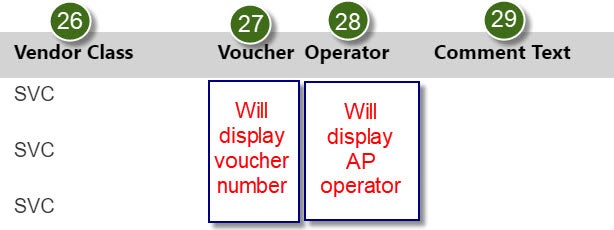
1. (Yellow): The reporting period that was inputted into the search fields.
1. (Green): Proc Level: (a.k.a. zone) The group associated with payment based on cost centers. Since sponsored programs has a cost center of 10201100, the process level will always be 102.
2. (Green): Vendor - The vendor number.
3. (Green): Vendor Name - The vendor name.
4. (Green): Invoice - The invoice number.
5. (Green): Inv date - The invoice date.
6. (Green): Post Date – The date the invoice posted to the project.
7. (Green): Rpt Month – Will show the last day of the month when the invoice posted.
8. (Green): FY – The fiscal year that the invoice posted in.
9. (Green): Status – The invoice status.
10. (Green): Cash Code – All payments will mention 750.
11. (Green): Pymnt Number – The check or Automated Clearing House (ACH) reference number from the invoice payment (if applicable) Please Note: If the invoice was applied to the PO and it is in the process of getting paid, a “0” will be shown as the payment number.
12. (Green): Pymnt Date – The date the invoice was paid (if applicable). Please Note: If the invoice was applied to the PO and it is in the process of getting paid, a payment date of “01/01/1900” will be shown.
13. (Green): Pymnt Status – The invoice/payment status. Statuses are explained above in the “Running the Vendor Distribution Project/Research Report” section.
14. (Green): Cost Center – The cost center that the invoice was paid on. If it is an expense on a sponsored program, the cost center will always be 10201100.
15. (Green): Cost Center Desc - The cost center description that the invoice paid on. If it is an expense on a sponsored program, the cost center will always be “Research Grants.”
16. (Green): Zone – (a.k.a. Process Level) The group associated with payment based on cost centers. Since sponsored programs has a cost center of 10201100, the zone will always be 102.
17. (Green): Zone Desc – Always Boston Medical Center (BMC) since Accounts Payable (AP) only sends payments for BMC expenses.
18. (Green): Account – The account number that the invoice posted under.
19. (Green): Account Desc – The description for the account in field 18 (Green).
20. (Green): Amount – The total amount of the invoice.
21. (Green): PO Number – If the invoice was paid on a PO, the PO number will be displayed here.
22. (Green): Item – The item number for what is being invoiced.
23. (Green): Item Desc – The description of what is being invoiced.
24. (Green): Project - The project number that the invoice was paid from.
25. (Green): Project Desc – The title of the project in field 24 (Green).
26. (Green): Vendor class – The class for the vendor in field 3 (Green). The service class (SVC) is a common vendor class.
27. (Green): Voucher - The voucher number for the invoice payment.
28. (Green): Operator – The AP team member who processed the invoice.
29. (Green): Comment Text – If there is a comment available for the invoice, it will be listed here.
