Purpose
The open commitment report provides detail on purchase orders and requisitions opened on a project, invoices paid against POs, and PO balances.
Report Parameters:

Project: Can select one project, multiple, or all projects. Defaults to all projects. You can run the report for when a project number is selected, the account and vendor fields will default only on the accounts and vendors opened on that project number.
Account: Field will populate with available selections based on dates and project selected. Select expense account, one or multiple. Defaults to all. Subcontract accounts:
- Under 25K – 570590
- Over 25K – 570580
Vendor: Field will populate with available selections based on dates and project selected. Select vendor, one or multiple. Defaults to all.
PO: Optional field to narrow results to specific PO.
All or Open: All POs will include closed POs and the Open POs option will not. Defaults to all.
Report Fields
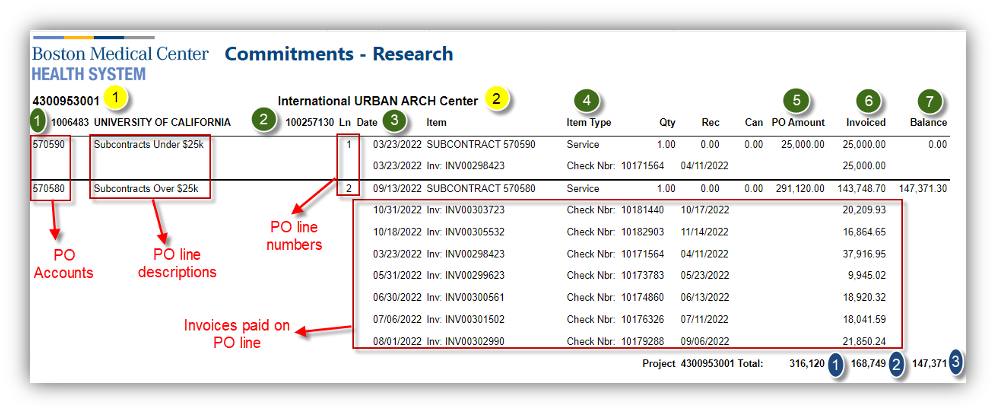
1. (Yellow): Project Number - The project number that the PO was opened for.
2. (Yellow): Project Description - The project title for the project number in step 1 (Yellow).
1. (Green): Vendor Number and Vendor Name - The vendor number and vendor name that the PO was opened under.
2. (Green): PO Number - The PO number opened for a requisition.
3. (Green): Date
4. (Green): Item Type - All subagreement PO types will say “Service.”
5. (Green): PO Amount - The amount that the PO was opened for. If there are multiple PO lines (in the case of the subagreement PO pictured above, there is one line for “Subcontracts Under 25K” and one for “Subcontracts Over 25K”), there will be two separate budgets for each line and a total of the two lines below the second line.
6. (Green): Invoiced - Invoices applied to the PO line. If an invoice number is listed but there is no check number that indicates that the invoice was applied to the PO and Accounts Payable (AP) is in the process of paying the invoice. If there is a check number listed, payment was sent to the vendor.
7. (Green): PO Balance - The balance on the PO defined by budget minus Invoiced. If there are two separate PO lines, there will be a balance for each line.
1. (Blue) Total Open PO amounts on the project - Total PO amounts on the project. This will include the PO amount for all POs opened under a specific project number (If a project number is selected in the dropdown). Please note, if you select a project and a vendor, the total will only include the total POs under that vendor on the project selected. If a PO number is typed into the “PO” field, the total will only be for that PO.
2. (Blue): Total Invoices paid on the project - Total of invoices paid and applied on the project. This will include the invoices for all invoices paid under a specific project number (If a project number is selected in the dropdown). Please note, if you select a project and a vendor, the total will only include the invoices paid under that vendor on the project selected. If a PO number is typed into the “PO” field, the total will only be for that PO. If an invoice number is listed but there is no check number that indicates that the invoice was applied to the PO, AP is in the process of paying the invoice. If an invoice number was applied and payment is still in progress, the invoice amount will still be added to the invoiced total and the PO balance will subtract by the invoice total.
3. (Blue): Total PO Balance on the project - The balance of all POs on the project. This will include the PO balance for all POs opened under a specific project number (If a project number is selected in the dropdown). Please note, if you select a project and a vendor, the total will only include the balances of POs under that vendor on the project selected. If a PO number is typed into the “PO” field, the total balance will only be for that PO.
